The second component in the installation is the Application files. It resides on the File Server discussed in Microsoft Dynamics AX 2009 Components. These are the files where Microsoft Dynamics AX business logic resides. The following screenshot shows the option in Dynamics AX 2009 setup that installs the application files.
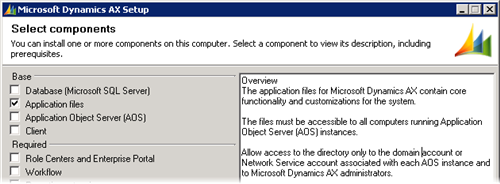
What to take note
There are two areas I would like you to take note prior to running the installation; the location and disk space.
The Application files are meant to be accessed by Dynamics AX Application Object Server (AOS). Hence, you have to make sure that the location where you install the Application files is accessible by the computer you intend to install the AOS and the account that starts the AOS service has rights over the directory.
A typical production environment has multiple AOS instances running on multiple computers for load balancing. These AOS instances would be configured to access one set of Application files. Therefore, it is common that the Application files are installed in a shared folder.
In term of disk space, an instance of Microsoft Dynamics AX Application files takes up some 3 GB of hard disk space. Expect another 500 MB or so taken upon completion of installation where indexes are built. So, please plan your Application files location properly.
Dynamics AX Setup - Application
The Application files setup is straightforward. You just have to specify the location, instance name and select optional functionalities. The following screenshots shows the information collected.
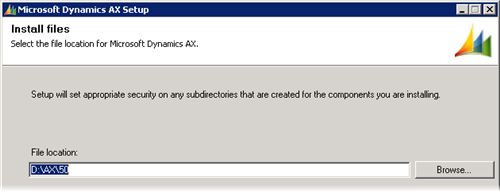
Notice the folder structure created with the location you specify previously as the base. A folder named after the instance name you have chosen will be created to store the instance specific Application files.

Upon completion, you will have a new Dynamics AX application instance. You shall have the folder structure inside the location you have selected (D:\AX\50 in this case) as shown in the following image.
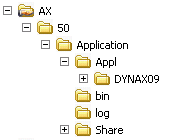
Conclusion
You should be able to get Microsoft Dynamics AX Application files installed without much drama.


1 comment :
Hi! I hope we could be ECbuddies. ^^;
You also might be interested in joining my contests. You'll receive a photo taken from the Diamond Mountain in N.Korea. It was taken by me in Summer of 2007. ^^;
1) Are We Beyond Redemption? - Whoever adopts this tag will receive a special wallpaper quality photo of Geumgang Mountain in North Korea, photo taken in Summer of 2007.
2) Weapons of Mass ECtractions - Top 3 EntreCard droppers will receive rare photos of North Korea's Mt. Geumgang.
3) The Clutter Junkster - This links to some interesting back posts. For every 7 comments, blogger will receive a special photo taken from North Korea, Summer of 2007
Have a great week ahead! Cheers!